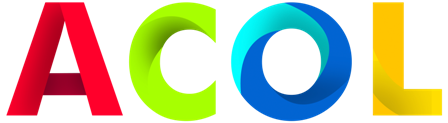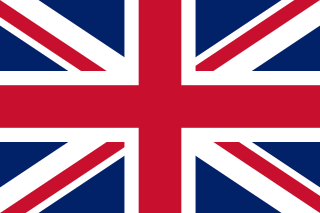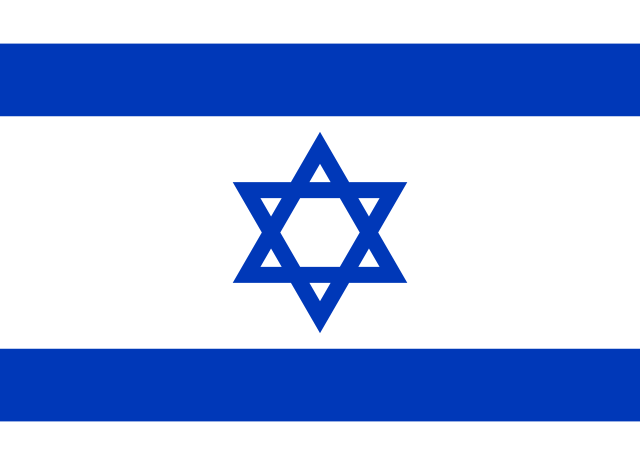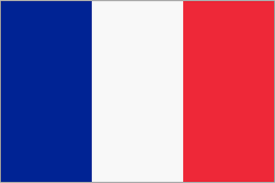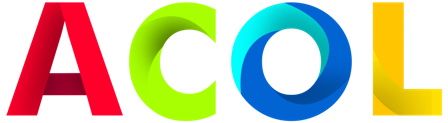Tune and optimize your gaming PC for maximum performance
Tuning and optimizing your gaming PC for maximum performance involves several key steps to ensure your hardware and software perform at their best. Here's a detailed guide to help you achieve peak performance:
1. Hardware optimization

1.1. Component update
- PROCESSOR: Upgrade to a more powerful processor if your current one is outdated or does not meet the game's requirements.
- GPU: Upgrade to a high-performance graphics card for smoother gameplay and improved visual quality.
- RAM: Increase the amount of RAM for multitasking and efficient performance in memory-intensive games.
- Storage: Upgrade to an SSD (Solid State Drive) for faster loading times for games. {thirty}
- CPU and GPU: Overclock your CPU and GPU (graphics processing unit) for better performance, but make sure you have adequate cooling to prevent overheating.
- Cooling Fans: Install additional cooling fans or upgrade to liquid cooling solutions to maintain optimal temperatures during intense gaming sessions.
- Windows Updates: Keep your Windows operating system up to date to ensure you have the latest performance improvements and security patches.
- Graphics Drivers: Regularly update your GPU drivers from the manufacturer's website to optimize game performance and stability.
- Chipset Drivers: Make sure your motherboard chipset drivers are up to date for compatibility and performance.
- Graphics Settings: Adjust in-game graphics settings (resolution, texture quality, anti-aliasing) to balance visual quality with performance. Lower settings may increase frames per second.
- Frame Rate Limit: Set a frame rate limit for games to prevent excessive strain on your hardware and maintain stable performance.
- Disk Cleanup: Regularly clean up temporary files, cache, and unused applications to free up disk space and improve system performance.
- Disk defragmentation: Defragment your hard drive (if using an HDD) or optimize your SSD to improve data access speed.
- Task Manager: Use Task Manager to monitor and close unnecessary background processes that consume CPU and RAM resources.
- Launchers: Disable unnecessary launchers to reduce system boot time and free up resources for gaming.
- Game Optimization Tools: Use software such as MSI Afterburner, NVIDIA GeForce Experience or AMD Radeon Software to fine-tune and optimize game settings.
- Organize your cables: Ensure proper cable management inside your PC case to improve airflow and cooling efficiency.
- Power plan: Set Windows power settings to High Performance mode to prioritize maximum performance over energy saving.
1.2. Overclocking
1.3. Cooling system
2. Software optimization

2.1. Operating system updates
2.2. Driver updates
2.3. Optimizing game settings
2.4. Disk cleanup and defragmentation
2.5. Background processes and running programs
3. Additional tips
3.1. Game optimization software
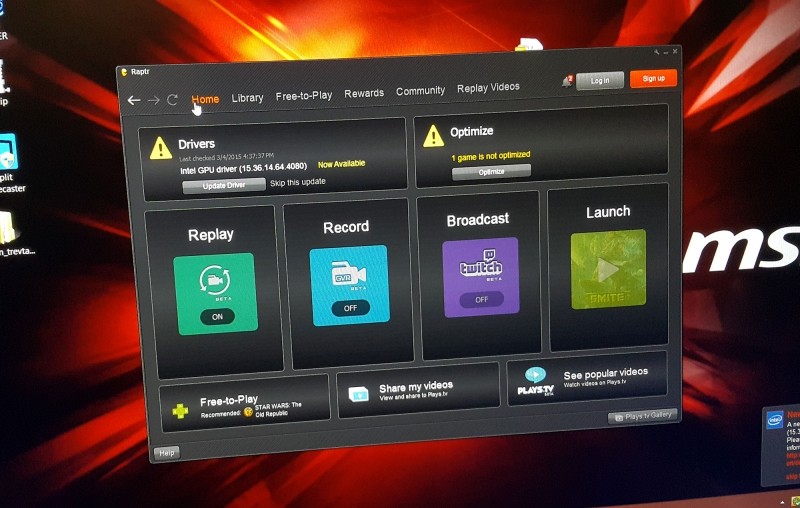
3.2. Cable management
3.3. Power settings
Conclusion

By following these steps to tune and optimize your gaming PC, you can achieve peak performance and improve your gaming experience. Regular maintenance, hardware upgrades and software optimization ensure your system runs smoothly and efficiently, allowing you to enjoy your games at the best quality and performance.