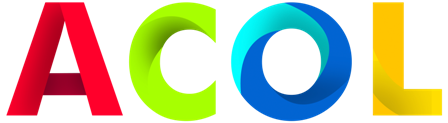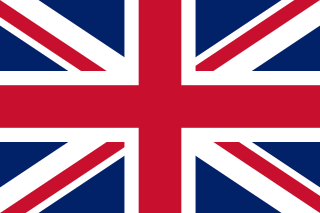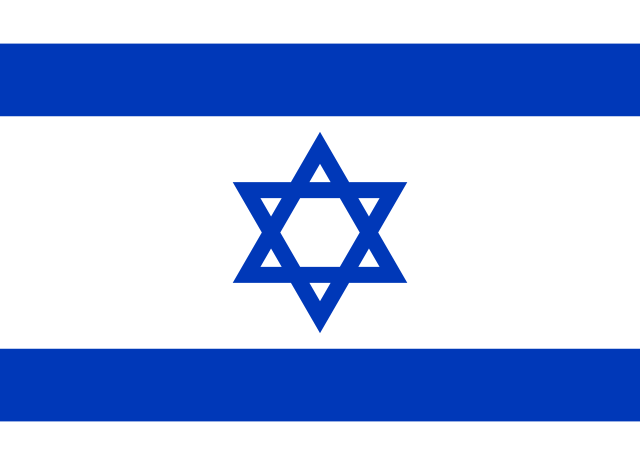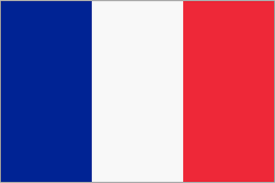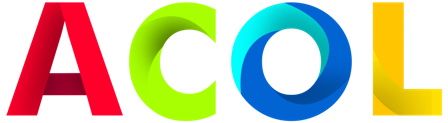Installing a CPU cooler on an Intel processor involves a series of steps to ensure proper contact, cooling efficiency, and thermal performance. Here is a general guide to installing an air cooler on an Intel processor:
Note: Before you begin, make sure you have thermal paste (some coolers come pre-applied), your Intel processor, the CPU cooler, a screwdriver, and any additional mounting hardware that came with the cooler .
-
Prepare your work area:
- Place the computer case on a stable surface with good lighting. Make sure your computer is turned off and unplugged.
-
CPU socket access:
- Open the computer case to gain access to the processor socket on the motherboard. Some cases have removable side panels, while others have hinged panels or rails.
-
Remove the old cooler (if applicable).:
- If you are upgrading from an existing cooler, carefully remove it by disconnecting the fan(s) and unscrewing any mounting brackets or clips securing it to the motherboard.
-
Clean the processor and cooler base:
- Use a lint-free cloth or coffee filter and isopropyl alcohol to clean any remaining thermal paste from the CPU heat spreader and the base of the new cooler. Make sure both surfaces are completely clean and dry before proceeding.
-
Apply thermal paste (if necessary):
- If your cooler did not come with pre-applied thermal paste, apply a small amount of thermal paste (about the size of a pea) to the center of the CPU heat spreader. Do not overdo it; a little goes a long way.
-
Prepare the cooler:
- Make sure the CPU cooler mounting brackets or clamps are configured according to your motherboard socket type (LGA115x, LGA1200, etc.).
-
Connect the cooler to the processor:
- Carefully install the CPU cooler onto the processor, aligning the screws or brackets with the mounting holes around the CPU socket. Be careful not to smear the thermal paste.
-
Secure the cooler:
- Depending on the design of your cooler, use the included screws or clips to secure it in place. Tighten them diagonally and evenly to ensure even pressure on the processor.
-
Connect the CPU fan:
- Connect the CPU cooler fan(s) to the corresponding CPU fan header(s) on the motherboard. Make sure the fan cable is routed carefully so as not to obstruct other components.
-
Cable management:
- Secure any excess fan cables with cable ties or clamps to keep the inside of your computer tidy.
-
Close the computer case:
- Carefully close the PC case, making sure that no cables or components are obstructing the side panel. Secure the case with screws or latches.
-
Power on and temperature control:
- Turn on your computer and monitor the processor temperature using programs such as HWMonitor or Core Temp. Make sure the cooler is working properly and the temperature is within safe limits.
Remember to follow the specific instructions included with your CPU cooler, as installation methods may vary depending on the brand and model. Always use caution when handling delicate components and avoid over-tightening screws, which could damage your motherboard or processor. Properly installed CPU coolers provide efficient cooling and extend the life of your processor.