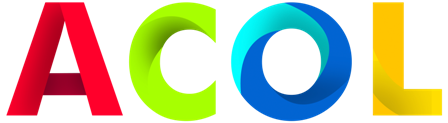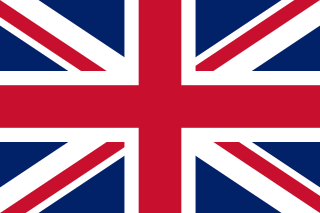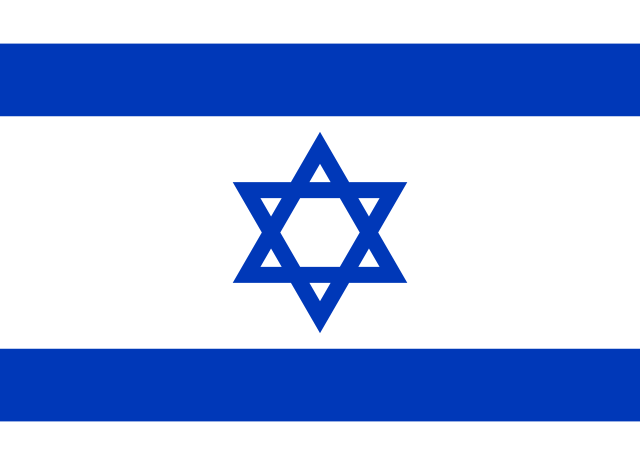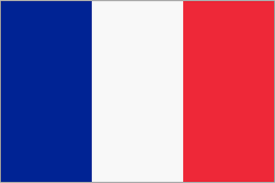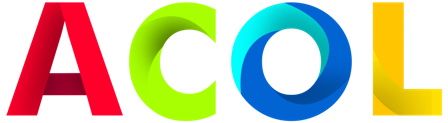Laptop Cooling Solutions: Cooling Your System
Laptop cooling is a critical aspect of maintaining the performance and longevity of your portable computing device. Overheating can lead to poor performance, system instability, and even hardware damage. In this article, we'll look at various laptop cooling solutions that can help you keep your system cool and running at its best.
Importance of laptop cooling
Laptops are compact devices with limited space for airflow and cooling components, which can lead to heat buildup. Here's why laptop cooling is essential:
-
Performance: Overheating can cause temperature throttling, reducing CPU and GPU performance and resulting in slower operation.
-
Stability: Excessive heat can cause system crashes and instability, resulting in data loss and inconvenience.
-
Hardware Durability: Prolonged exposure to high temperatures can shorten the life of critical components such as the CPU and GPU.
-
Comfort: A hot laptop can be difficult to use on your lap, which can affect your overall computer experience.
Laptop cooling solutions
1. Cooling pads:
- Cooling pads are accessories with built-in fans that help improve airflow around your laptop.
- They come in a variety of sizes and designs, some with variable fan speed.
- Cooling pads are a cost-effective solution to help reduce laptop temperatures.
2. Increased usage:
- If you lift the back of your laptop slightly, it may create a gap underneath for improved airflow.
- This can be done using a special laptop stand or DIY solutions such as placing a book or small items under the back of the laptop.
3. Cleaning and dust removal:
- Dust buildup inside your laptop can clog the fans and vents, preventing airflow.
- Clean vents regularly using compressed air to remove dust and debris.
4. Optimize power settings:
- Adjust your laptop's power settings to manage processor performance and reduce heat generation.
- Use power saving modes for less demanding tasks.
5. Reduce resource-intensive tasks:
- Limit resource-intensive tasks such as gaming or video rendering in high temperature environments to prevent overheating.
- For such scenarios, use external cooling solutions.
6. Replacing thermal paste:
- Over time, the thermal paste between the CPU/GPU and heatsinks can deteriorate, resulting in poor heat transfer.
- Changing thermal paste can significantly improve thermal performance.
7. Use a laptop cooler:
- Laptop coolers are self-contained units that sit underneath your laptop and blow cool air into intake vents.
- They can provide extra cooling, especially during intense gaming sessions.
8. Undervoltage:
- Reducing processor voltage using software can reduce heat generation while maintaining performance.
- Doing so requires some technical knowledge and may void warranties.
9. External video card (eGPU):
- If you use your laptop for gaming, an eGPU can offload graphics processing from the internal GPU, reducing heat generated inside the laptop.
10. Monitor system temperature:
- Use software to monitor your laptop's temperature in real time.
- This allows you to take preventative measures if the temperature starts to rise excessively.
Conclusion
Laptop cooling is critical to maintaining the performance, stability, and overall lifespan of your portable device. By using a combination of the cooling solutions mentioned above and practicing proper laptop care, you can ensure that your laptop runs at optimal temperatures, providing a better computer experience and maintaining its longevity.